Electronic Data Exchange Module (EDX)
Introduction
The Electronic Data Exchange (EDX) is an OpenKM module designed to guarantee the secure exchange of documentation between the organization that uses OpenKM and its clients and stakeholders. One of the modules’ advantages is that it allows the creation of users without consuming OpenKM user licenses.
Create folder templates
In OpenKM, in the Templates section, the organization has to create folder and subfolders templates, to manage the documentation exchange better.
The OpenKM instance with the Electronic Data Exchange Module will have automated folder templates configured according to the use case you need.
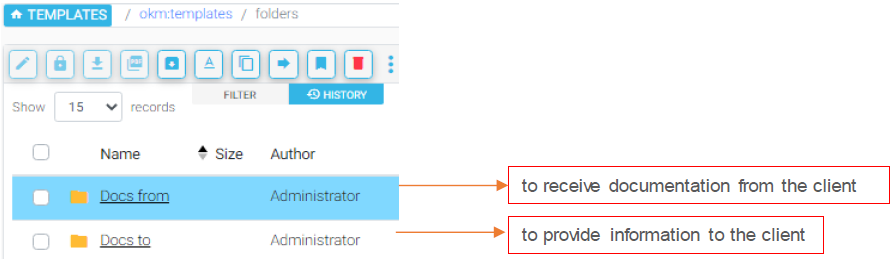
The organization can create a subfolder to classify better the documents it wants to exchange with its clients. Below an example, a consultancy agency that provides services in the field of invoice management, human resources, and taxes could set up the following subfolder
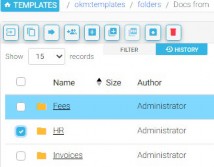
When a new user is created in EDX, a new taxonomy appears in OpenKM with the client’s name based on the templates.
Suppose the organization has a new client who requests Fee matters, but not human resources ones. The organization can delete the HR folder in the taxonomy. In this way, the user who accesses the EDX will only see the taxes and invoices folders to upload documents.
In the same way, the organization can create new subfolders in the taxonomy within the “docs from” or “docs to” folders to cover specifics needs of documents exchange per each client
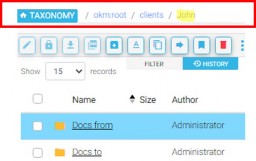
![]()
EDX has its users in its URL and database; users, passwords, and roles are managed within the module.
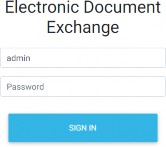
![]()
The Admin user is the only user able to create new users on the platform. Once Admin accesses EDX, see the following screen.

Click on the USER tab; the EDX displays the following screen.
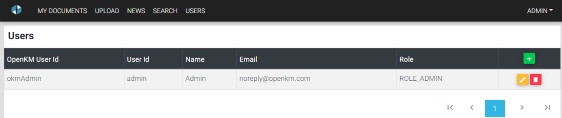
To create a new user, the EDX administrator clicks on the button ![]() that opens a pop-up window, with the following form to be filled:
that opens a pop-up window, with the following form to be filled:
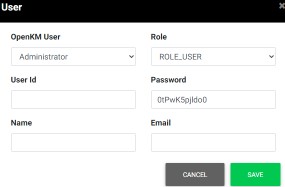
Displays the menu in which the EDX administrator determines the type of user to create.
Displays the menu in which the EDX administrator determines the role that corresponds to the user
Where the administrator enters the username in EDX.
The Electronic Data Exchange has an automatic strong password generator; however, the administrator can choose to insert another password.
Where to insert the customer’s name, a piece of information will help the administrator identify the beneficiary more easily.
Where to insert the customer’s email. The EDX will use it to send notifications to the user
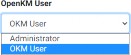
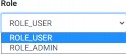
![]()
![]()
![]()
![]()
Once the form is filled, the administrator can save it by clicking on the button![]() . The beneficiary will automatically receive an email with the credentials of access to the module.
. The beneficiary will automatically receive an email with the credentials of access to the module.
The list of users is updated accordingly:
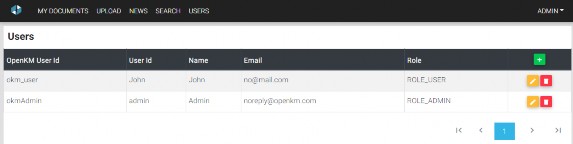
When a new user is created in EDX, a new taxonomy appears in OpenKM with the client’s name based on the folder templates created in OpenKM.
If it is necessary to update any data of the user’s profile; reset the password, change the email, etc. the administrator can click the button
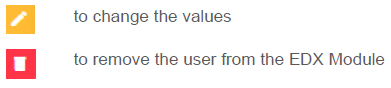
![]()
Both the Electronic Data Exchange owner and the beneficiary(s) can store documentation in the module. As a standard user of EDX, when we log in, the system presents:
The area where users can see the folders with the documents, we want to share with them (folder “Docs to,” in OpenKM) according to the products and services they need. The organization has to upload first these documents in the OpenKM Taxonomy
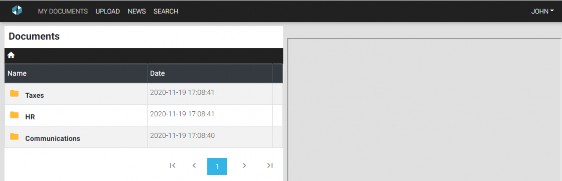
The button ![]() is used to return to the beginning.
is used to return to the beginning.
Users can browse the entire repository. Next to the Home icon, they will see the path where they are within the repository
![]() , and they will be able to see the necessary information about the contents at their disposal:
, and they will be able to see the necessary information about the contents at their disposal:
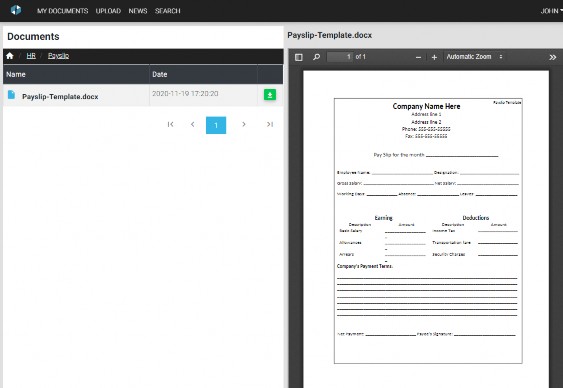
They can preview the file and also download it by clicking the button ![]() .
.
If the user wishes to add documentation (folder “Docs from,” in the Menu bar, they click on the tab ![]() that displays the following screen:
that displays the following screen:
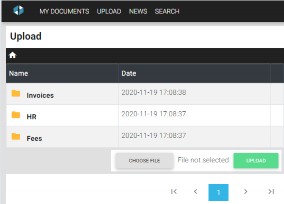
We see the taxonomy where they upload their documents. Users have to select where they want to insert a new file. To do this, they choose the file on the button ![]() . That opens a window from which to select the document on their computer or mobile device. Once the document is set, the user clicks on the button
. That opens a window from which to select the document on their computer or mobile device. Once the document is set, the user clicks on the button ![]() , and the file is added to EDX.
, and the file is added to EDX.
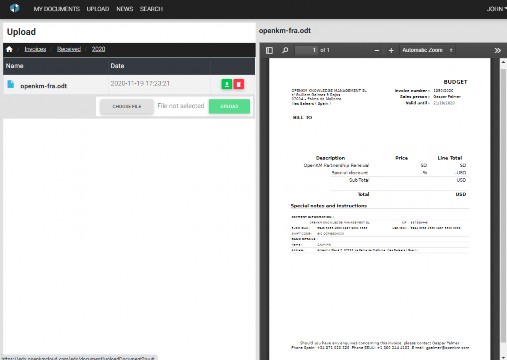
EDX saves the documentation ordered by date. The user will be able to see that the taxonomy has been updated with a new folder per year and within it, the file.
The EDX user can see the news that has happened in the application, specifically its new documents. The button ![]() allows direct access to the selected content. The controller
allows direct access to the selected content. The controller ![]() enables you to download the file from this workspace. The user can choose to clear what’s a new list by clicking the button
enables you to download the file from this workspace. The user can choose to clear what’s a new list by clicking the button ![]() .
.
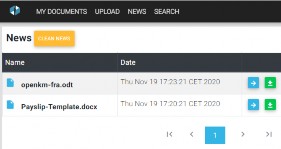
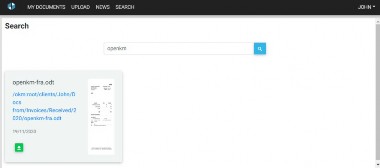
In the Tab, ![]() the user accesses the module’s search engine in content search mode.
the user accesses the module’s search engine in content search mode.
Authored by Biel Soler
Contact us
General inquiries
Email:
-

North America Headquarters:
- 5401 S. Kirkman Road. Suite 310, Orlando, FL 32819
Phone:
- +1 646 206 6071 (USA)
- +44 208 638 8114 (UK)
Headquarters:
- c/ Bunyola 13, 07004 Palma de Mallorca, Balearic Islands, Spain
- Phone:
- +34 605 074 544 (Spain)
North America: Please call +1 646 206 6071.
Office Hours:
Monday - Friday: 08:00 am - 17:00 pm EST for immediate assistance. Currently, it is Friday 03:38 am in New York, USA.
Europe Spain: Please call +34 605 074 544.
Office Hours:
Monday - Friday: 09:00 am - 14:00 pm, 16:00 pm- 19:00 pm CET for immediate assistance. Currently, it is Friday 09:38 am in Palma de Mallorca, Spain.
OpenKM worldwide:
- Brazil: https://www.openkm.com.br
- Ecuador: https://www.openkm.ec
- France: https://www.openkm.fr
- Germany: https://www.openkm.de
- Greece: https://www.openkm.gr
- Hungary: https://www.openkm.hu
- Indonesia: https://www.openkm.id
- Italy: https://www.openkm.it
- Malaysia: https://www.openkm.my
- México: https://www.openkm-mexico.com
- Middle East: https://www.openkm.me
- North Africa: https://www.openkm.me
- North America: https://www.openkm.us
- Paraguay: https://www.openkm.com.py
- Poland: https://www.openkm.pl
- Portugal: https://www.openkm.pt
- Romania: https://www.openkm.ro
- Serbia: https://www.openkm.rs
- Spain: https://www.openkm.com